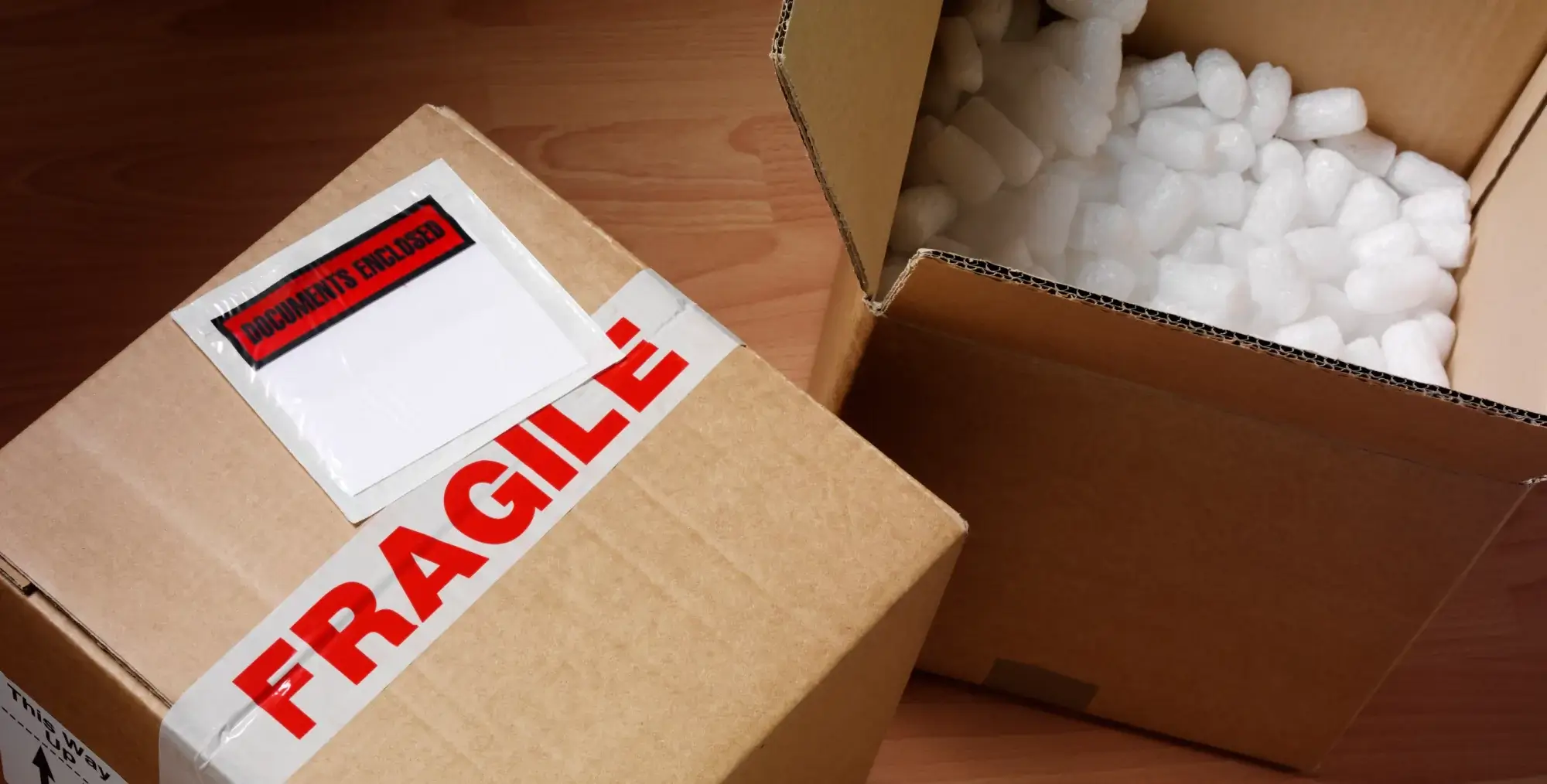How Many Stamps Do I Need?
Stamps are an essential piece in the world of mailing. Very rarely though do they offer much guidance outside of “peel here and stick there.” Stamps give no answers to important questions like: What impacts postage costs? How do you determine the right postage? Do stamps expire? And of course, how many stamps do you […]
Is My Postage Meter IMI Compliant?
Effective June 30, 2024, USPS® discontinued all Information Based Indicia (IBI) postage meter technology and required all postage meters to upgrade to a new system called Intelligent Mail Indicia (IMI). The bad news for organizations that are leasing postage meters: Devices that are not compliant will be withdrawn from service by December 2024. The good […]
USPS HAZMAT Label Update 2024
Beginning May 15th, shipping services for hazardous materials (HAZMAT) will be temporarily restricted to only Ground Advantage™. As a result, we’ll continue to support HAZMAT shipping through this ground service. Shipping hazardous materials correctly is important to Stamps.com and USPS. In fact, hazardous materials cause damage if shipped incorrectly. That’s why many dangerous goods are […]