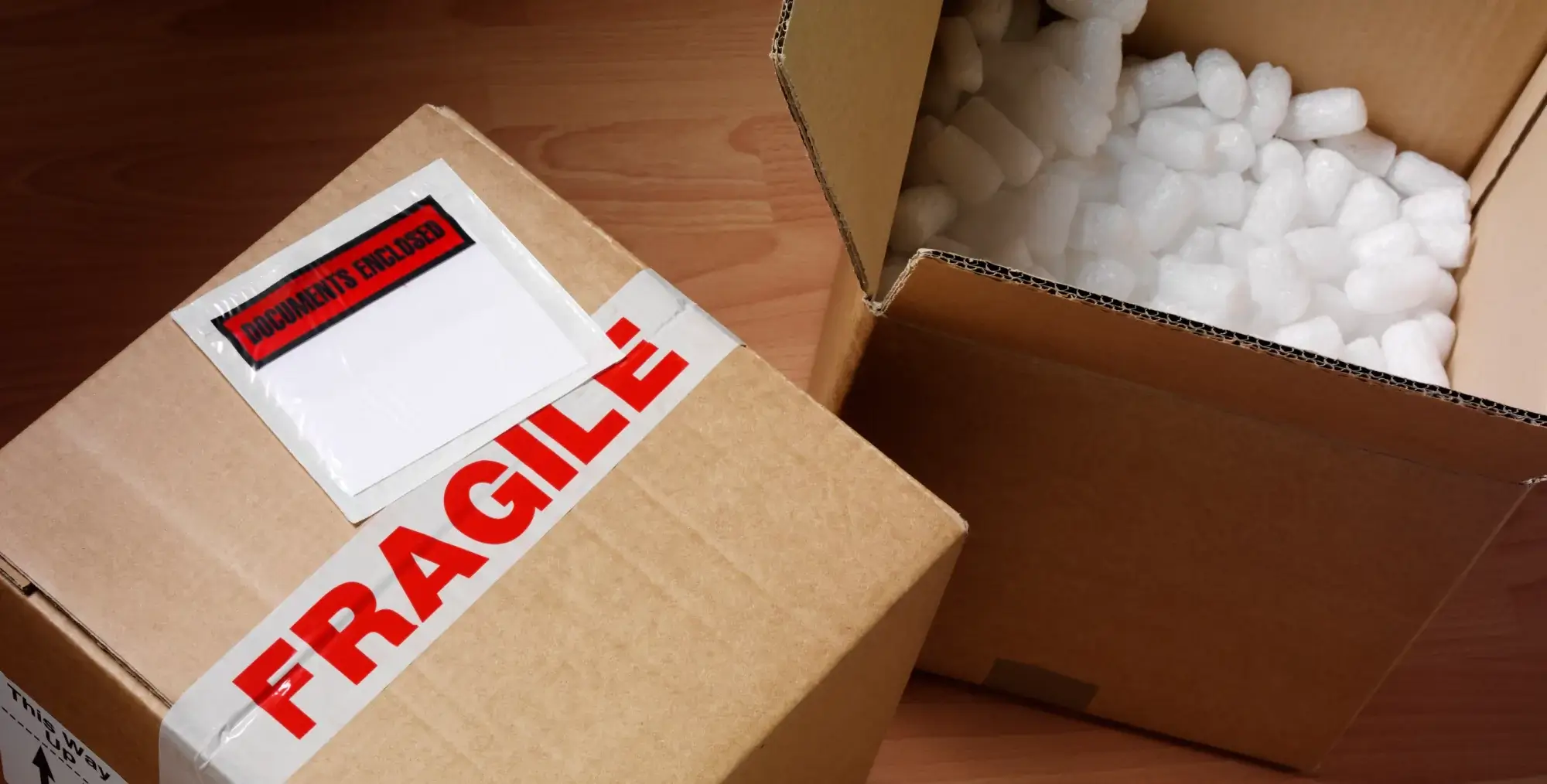Did the package ship? With the U.S. Postal Service’s SCAN Form (Shipment Confirmation Acceptance Notice), you and your customers will always know the answer.
What is a SCAN Form?
The SCAN Form is a piece of paper that contains a master barcode that includes all the packages associated in a shipment. The SCAN Form saves the USPS employee time by allowing them to scan only one barcode (the SCAN Form) to enter all of the associated packages into the USPS’s Track & Confirm database rather than scanning each package individually. Once scanned, both you and the package recipient can see the date the package entered mailstream.
[field name=iframe]
Steps to Print a SCAN form in Stamps.com
#1 Print shipping labels for all your packages for the day, and label and seal your packages.
#2 Click “SCAN form” under the View History menu, which is located in the left navigation bar when using the software or in the top navigation bar for the website.
#3 In the table, select the check box that corresponds to each of the day’s packages that you want to include on the SCAN form. Click “Print SCAN Form.” The SCAN Confirmation dialog box opens.
#4 If desired, select “Also print instructions & details.” With this option, the SCAN form is printed with a list of the packages that are associated with it, to help you organize your packages. This list is not part of the SCAN form, and should not be presented to a USPS clerk or carrier.
#5 Click “Print SCAN Form.” Your browsers Print window will open.
#6 Select your printer and click “Print” to print the SCAN form.
#7 If the print was successful then click “Close” on the SCAN Confirmation dialog, otherwise click “Print SCAN Form” again to reprint.
After you print the SCAN form, gather the packages together, and bring them and the SCAN form to the Post Office (or leave them with the SCAN form for your carrier to pick up). The clerk or carrier will scan the barcode on the SCAN form. The SCAN form will be returned to you for your records.
Note: For best results, finish printing your postage for the day and print your SCAN form by 9:00 p.m. (local time). After that time, Stamps.com starts electronically submitting information about your packages to the USPS, and any items submitted this way cannot be included on a SCAN form.