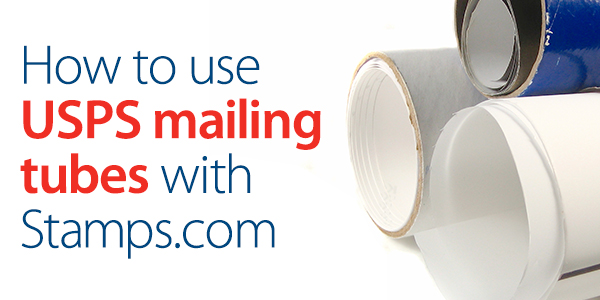How To Use Mailing Tubes With Stamps.com
Posters can be found anywhere from college dorm rooms to home offices. Whether a poster is autographed and special edition or simply a reprint of someone’s favorite movie, they can easily tear or suffer damage in transit. USPS does offer free small and medium poster tubes, but shipping posters also requires understanding how to package […]
How to Ship a Package from Home
Commuting from work to home and vice versa does give you time to catch up on your podcasts (you know we love podcasts), but at what cost? We spend so much time commuting to different spaces, and it adds up. Stamps.com gives merchants the ability to create and print labels with a few clicks and […]
How to Offer Free Shipping on a Small Budget
What would you say if we told you 68% of customers take shipping costs into account when deciding whether or not to purchase an item? That’s exactly what our recent study found. With more than half of customers expecting free or low shipping costs, it’s worth taking into account. We understand offering free shipping might […]