QuickBooks® Support Center
Stamps.com and QuickBooks have partnered to provide QuickBooks customers with the ability to print postage and shipping labels directly from QuickBooks software. Print USPS® shipping labels, track packages and keep track of your shipping directly from Quickbooks Shipping Manager. Print postage and addresses for your invoices, sales orders or any other transaction from QuickBooks. Print postage on envelopes, shipping labels, or even stamps! You get access to discounted Priority Mail® and Priority Mail Express® rates and special features like automatic postback of tracking information into your QuickBooks software. Even access your QuickBooks address book so you can easily mail and ship to your customers without having to re-enter any data.
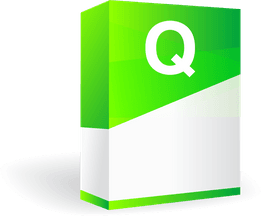
Stamps.com offers 3 different ways to mail and ship with the USPS and Stamps.com.
Choose the best option for you:

QuickBooks Shipping Manager
QuickBooks Shipping Manager allows users to print shipping labels for a variety of mail classes by choosing the “Ship USPS” option. Access your QuickBooks address book, choose your shipping options and print your label all from one screen. You can even post back tracking numbers directly into QuickBooks.
- Print shipping labels for Priority Mail, Express Mail, First-Class®, Media Mail® and more!
- Hide postage value on labels
- Print multi-package acceptance SCAN Forms
- Schedule USPS carrier pickup
- Access discounted Stamps.com domestic insurance
- Post back tracking numbers directly into QuickBooks
To get started with Shipping Manager, simply choose “Ship USPS” from any transaction window and follow the screen prompts to create a new Stamps.com account or register an existing one.

The Stamps.com QuickBooks App
The Stamps.com QuickBooks App allows users to access broader Stamps.com mailing and shipping functions right from within the QuickBooks interface. Simply open the invoice (or other transaction) in QuickBooks and click on “Print Envelopes” or “Print Packages” from the “File” menu. A Stamps.com window will open with the address automatically populated from QuickBooks. You can select from different mail classes, compare rates, and choose the most cost-effective way to send your mail.
- Print postage directly onto envelopes and postcards
- Print international postage and shipping labels including automated Customs Forms
- Print Return Shipping labels
- Print Certified Mail Forms
- Print on a wide variety of mailing labels
- Print shipping labels for Priority Mail, Express Mail, First Class, Media Mail and more!
- Hide postage value on labels
- Print multi-package acceptance SCAN Forms
- Schedule USPS carrier pickup
- Access discounted Stamps.com domestic insurance
- Post back tracking numbers directly into QuickBooks
- And more!

Stamps.com Software
The Stamps.com software allows users to mail and ship from any application. You can automatically import your order data from the most popular web stores including eBay®, Amazon.com®, Yahoo!®, PayPal®. Stamps.com also integrates with some of the most popular shopping cart software including Magento, osCommerce, X-Cart® and Zen Cart™. Simply import your orders and manage them from the easy-to-use Stamps.com interface. When you’re ready to ship, just select the order and print your shipping label or select multiple orders and print all your labels in one batch. Important shipping information like tracking even posts back to some stores.
The Stamps.com Software gives you access to all of the features available in the Quickbooks applications, plus these additional capabilities:
- Print stamps!
- Integrate with popular eCommerce Stores and shopping carts like eBay, Amazon.com, PayPal, and more!
- Process and print all your labels at once with batch label processing
- Connect to any database via ODBC
- Integrate with third party address books from Microsoft Outlook, Word, Corel WordPerfect, ACT and others
- Utilize customized shipping profiles with preset values to simplify your shipping process
Access all of the features above and more! Download the Stamps.com software.